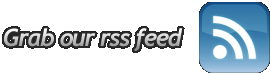Setting Outlook Express To Work Outside of WingNET’s Network
When accessing our mail server through another ISP’s network, you will need to enter these settings in order to send mail.
In Outlook Express:
1. Go to “Tools” and then down to “Accounts”
2. Click on the “Mail” tab
3. Choose your WingNET Email account and click “Properties”
4. Choose the “Servers” tab and check “My server requires authentication”
5. Now click the “Settings” button
6. Choose “Log on using” and enter your account information.
7. Your account name should read as the following; “username@wingnet.net”
8. Click “OK” until you are back at the internet accounts screen, then click “Close”
9. Close Outlook Express and then relaunch it.
NOTE: You may also have to change your SMTP port from 25 to 26 if your ISP blocks port 25.